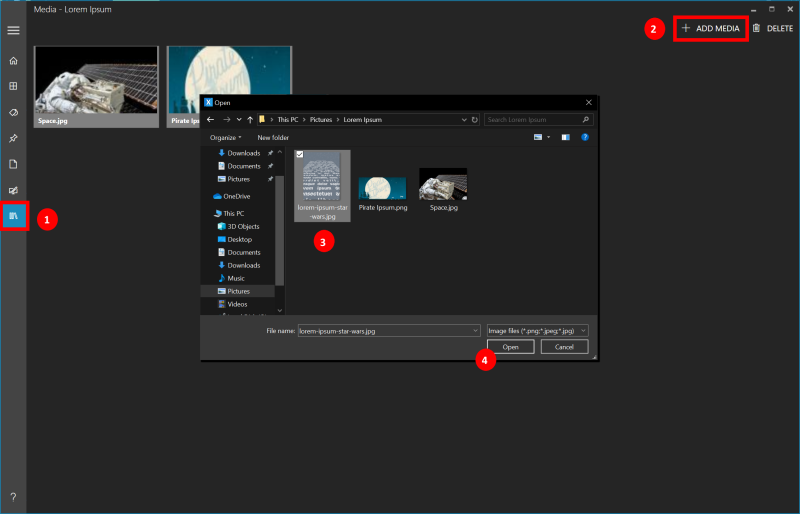Manage your media
In this tutorial, we will use the Media Library screen to manage (view, add & delete) the images of the blog.
Download sample images
The images used in the sample blog are available on GitHub. Download and extract it locally.
- Download the sample images zip file.
- Unzip the Lorem-Ipsum-Files-master.zip file.
Add Image(s)
- Navigate to the Media Library screen
- From the toolbar, Select Add Media.
- Navigate to the folder where you had extracted the images earlier & select the image(s).
- Click Open.