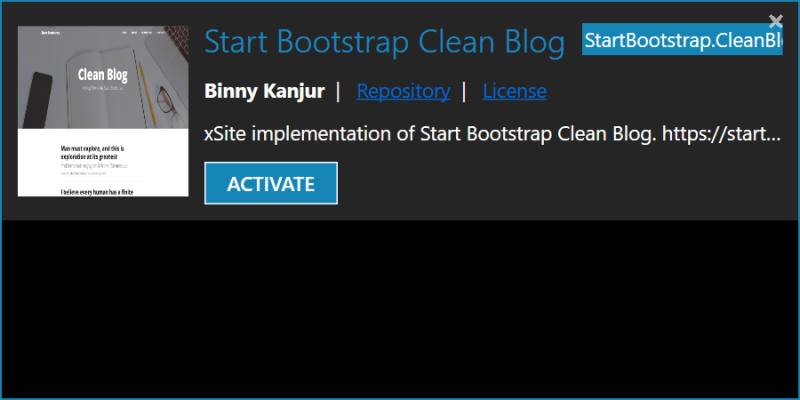Create a site
In this tutorial, you:
- Create a site.
- Install and activate a theme.
Create a site
- Open xStatic, on the Home screen, click on the New site link.
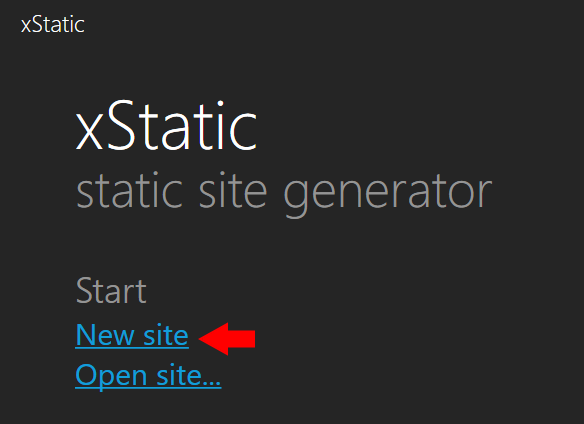
- In the Create site screen that appears, fill in the user profile, site information & then select the folder in which your site related data will be saved (xStatic stores the site data in an SQLite database).
Tip: Move your mouse over the information icon next to each field to get more information about them.
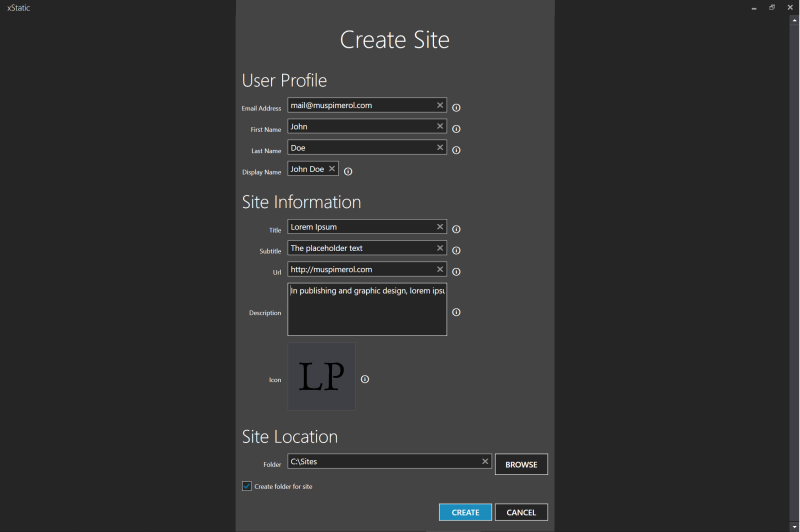
- To create the site, click Create. After successful creation, the site will open automatically.
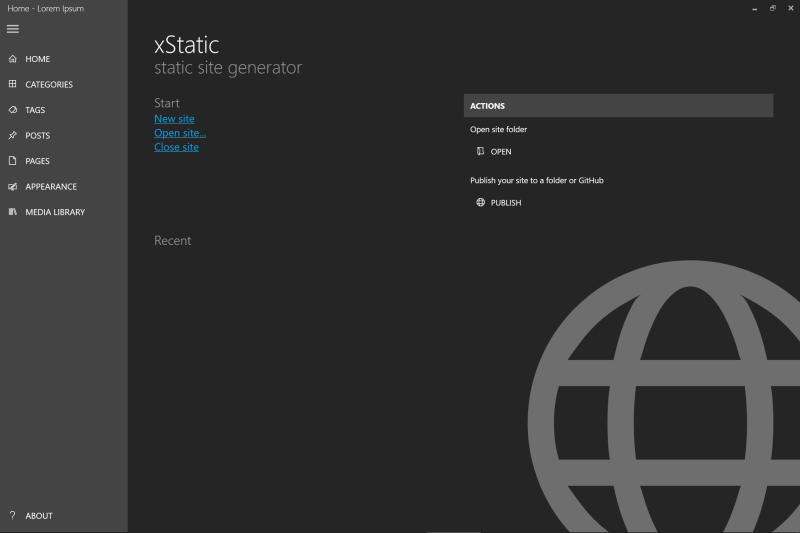
Install and activate a theme
A theme changes the layout & style of your website. You can select from a list of available themes & apply one to your blog. When you create a new site, a default a Bootstrap theme is installed & activated.
For this tutorial, we will be using the Start Bootstrap Clean Blog theme.
Install a theme
Navigate to the Appearance screen & select Themes.
- Click the Start Bootstrap Clean Blog item.
- To install, click Install from the dialog.
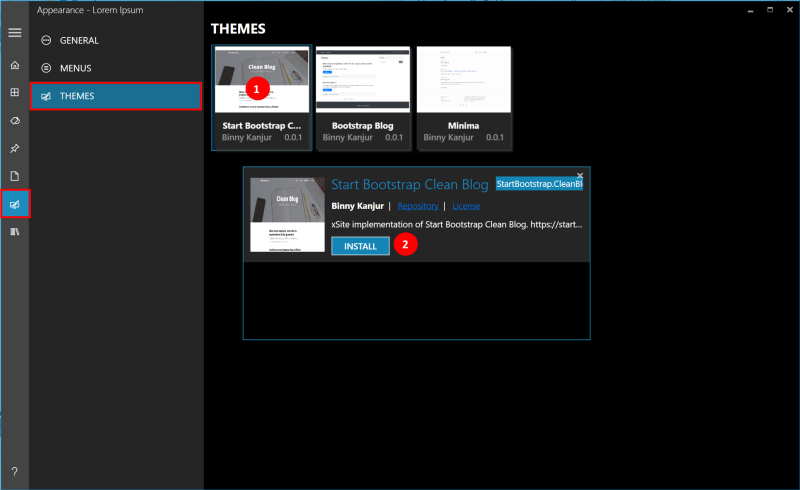
Activate a theme
- After installation, the Activate button will get enabled. Click Activate.